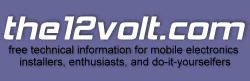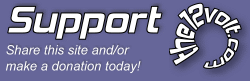AVIC-D1 in a Chevy Colorado
Tutorial for Installing AVIC-D1 System in a Chevy Colorado (or GMC Canyon).
First off, I'd really like to thank everyone for helping me; the collective efforts from many die-hard Colorado junkies and 12 Volt gurus' help piece together this entire exercise. Had it not been for them, this tutorial would not exist. For that matter, nor would the navigation system in my Colorado. :)
For newbie's interested in embarking on this endeavor, I feel the need to warn you that installing a complete AVIC-D1 navigation system will take many hours and/or late nights! Not to mention the inevitable risk of breaking something in your truck. Also note, never perform work on an automobile without first unplugging the ground wire from the battery! Lastly, I do have photographs of several of the mode difficult tasks, but will have to upload later. Email me if you need some immediately.
Okay let's get started. I selected the AVIC-D1 because it looks totally cool and very OEM in the Colorado Double DIN dash. However while I was shopping on the internet, I found a few oddities. One, that there is not sufficient publicly accessible information about Chevy Colorado and GMC Canyon electronics (Coloradofans.com is an excellent source). Two, that most on-line retailers who use databases to match your vehicle's make and model to a selection of audio equipment are frequently wrong. Three, that there are hundreds of people like me asking the same questions.
The following items are compatible equipment that I have personally tested and work in the Colorado and Canyon trucks. Although this guide is brand specific, you can still apply most of what's discussed towards other systems. If you select a different system, you'll still need the top two items (Antenna adapter and GM Data bus interface). This tutorial uses the following equipment:
1.) a GM Radio Interface module.
a. Converts aftermarket radios to GM factory wiring.b. Replaces Door and Alarm Chime lost After Removing Factory Radio.c. Metra VT-GMRC-01 "GM Class II Data bus Interface",d. http://www.crutchfield.com/S-9C1vUyrNa4R/cgi-bin/ProdView.asp?g=751&I=120GMRC01&search=mETRA2.) a GM Antenna Adapter a. Motorola Male to GM Female. Converts aftermarket radio antennas to GM factory antennas.b. http://www.crutchfield.com/S-9C1vUyrNa4R/cgi-bin/ProdView.asp?i=12040GM10&search=12040GM103.) a Receiver with Navigation System and/or XM Radioa. Pioneer AVIC-D1 (Double Din)i. http://www.crutchfield.com/S-9C1vUyrNa4R/cgi-bin/ProdView.asp?i=130AVICD1&search=AVIC%2DD1ii. You'll need to make your own mounting bracket.b. Pioneer AVIC-N2 (Standard)i. http://www.crutchfield.com/S-9C1vUyrNa4R/cgi-bin/ProdView.asp?g=168550&I=130AVICN2&search=pioneerii. GM Mounting Kit:1. http://www.crutchfield.com/S-9C1vUyrNa4R/cgi-bin/prodview.asp?i=120992001&g=112200&search=GM+Mounting4.) a XM Satellite Radio a. Pioneer GEX-P10XMT w/ NavTraffic tuneri. http://www.crutchfield.com/S-9C1vUyrNa4R/cgi-bin/ProdView.asp?i=130P10XMTb. Pioneer GEX-P920XM (base model)i. http://www.crutchfield.com/S-9C1vUyrNa4R/cgi-bin/ProdView.asp?i=130P920XM5.) Speakersa. Polk db675 (Front)i. http://www.crutchfield.com/S-9C1vUyrNa4R/cgi-bin/ProdView.asp?i=107DB675&search=Polk+db675b. Polk db650 (Back)i. http://www.crutchfield.com/S-9C1vUyrNa4R/cgi-bin/ProdView.asp?i=107DB650&search=db650Chances are you will want to replace the GM factory speakers. I selected two pairs of Polk DB series speakers. The price was right and they sound very good. If you prefer another brand you may have to do some additional research to make sure they fit correctly. For the front I installed Polk DB675, for the back it was the DB650.
The Door panels come off with amazing ease. Simply remove the two retaining screws from the handle and one screw from the latch box. If you have electric windows and door locks, lift up on the armrest and unplug the wiring harness from the door controls. Remove the latch box then pull the bottom of the door panel away from the door. You'll hear the retaining clips "pop" away from the door. Next, lift the panel straight up, and away from the glass. If you have a factory tweeter installed, unclip it and remove the door panel.
The first thing you will discover is that the OEM speakers have a squared mounting flange, and as a result you cannot reuse the existing front mounting hardware for your new speakers. The DB675's are about a ½" bigger than the factory speakers, but will fit perfectly into the larger door hole, which was widened by GM to house the factory speakers and mounting bracket. You may be able to use 6 ½" or smaller speakers, but will likely need to create or use a custom bracket, as the hole in the door is a little too big to attach all four speaker screws/clips.
The back-door bracket can be reused, but you will have to drill new screw holes to mount the new speakers. Instead or rewiring the doors, I kept the factory wires in place, as I did not add a sub or amplifier for this application. I also reused the original wire clips that were attached on the factory speakers. Simply un-solder them from the factory speakers, then re-soldered them on to the leads of the new speakers. For the DB675's you'll probably want to use 1" self tapping screws, which makes installation a snap. You won't be able to use the Polk Speaker grills unless you plan on modifying the door panels.
Next, let's remove the factory receiver. This part goes pretty quickly, as it's always easier to rip-out then to replace. If your Colorado has factory XM, you'll want to listen closely. You can reuse you factory XM antenna housing even if it's the older style dual-wire type. GM installs the factory XM receiver behind the glove-box. You'll need to remove the three screws that is holding in the glove-box. Once its removed, you'll need to bend back the plastic fascia which acts as the roof of the glove-box. There are two clips which hold this to the dash under-frame, pull downward (hard) to release them, you will notice that the plastic has a crease which allows it to bend back toward the passenger seat.
Next, look directly up into the dash through where the glove box once was, you will see the factory XM box (look for Delphi), you will also see the two XM antenna wires clipped to the dash. Unscrew two bolts that are holding the XM unit and bracket in place. They are nearly impossible to see, but are easily removed once you find them. Next, you'll need to remove the radio and unplug the harness from the XM box.
The dash console fascia which covers the radio, Heater/AC controls, and the vents comes off easily. You do not need to remove the Heater/AC control buttons. Just use your hands and pull it away from the dash. Once off, unplug the 4x4/Traction Control connectors and the Hazard button clip. Next, remove the three bolts that hold in the factory radio. Slide the radio out and unplug the two harnesses (one if you don't have factory XM) and the antenna lead. The smaller harness is used for factory XM if it was installed in your truck. With the radio removed, you can now reach through and unplug the antenna and power harness for the factory XM. The XM unit should drop out, freeing up an area you can use later. I used this space to mount the Metra VT-GMRC-01 "GM Class II Data bus Interface".
With the radio and XM box out we're ready to start running wires. Prepare your wiring harness by connecting/soldering the Metra VT-GMRC-01 wires to the Pioneer (or other) receiver wires. For the most part, the wire colors are standardized which makes it fairly easy to connect together. Red to red, blue to blue, yellow to yellow, etc…. read the Metra manual for details. If you use the Metra you will NOT need to run any special ACC or power lines. Before sealing off the ground and power wires, splice in the leads from your XM receiver (Pioneer GEX-P10XMT), the Metra will also operate the power for that too. At this point your wire harness should look like a really messed-up "Y" (one end for the Metra, one for the XM, and one for the Radio/Receiver.) Tape or cable-tie the lose wires together so it will be easier to install and route. Keep leads that you have yet to connect free and accessible.
Next, lets run the XM Antenna and the Navigation GPS antenna. If you Colorado or Canyon has factory installed XM, then you have the option to remove the existing roof-mounted antenna, gut the internals leaving only the original outer antenna shell, and mount your new micro-style antenna within. This will make your Colorado or Canyon look totally factor y from the outside, while still using the original XM antenna shell. One key point, is that the factory antenna cannot be reused with newer receivers because of its antiquated wiring design. You cannot reverse split the dual-antenna lines into a single antenna receiver. As such, you will need to replace the antenna anyhow.
If you don't have factory XM, skip to the next section. The factory XM antenna is mounted on the roof on the passenger side. You'll need to unscrew the sun visors, and ceiling handles. Carefully pull down the headliner enough where you can get your hand through to where the antenna is mounted. Unbolt the single retaining nut; you may also have to use a screw driver to pry the plastic bushing from the ceiling. Don't pry on the outside of the car! Once removed the antenna should be free and movable, unclip the wire where it is restrained, and pull the antenna assembly straight out. Now, using a very small Phillips screw driver, remove the 8 odd screws from the bottom. DON'T lose these! Loosen the rubber seal with your finger and separate the top from the bottom. Remove a second group of tiny Phillips screw releasing the clear plastic mold from the circuit receiver board. Remove all internals and discard. Keep the rubber seal, the aluminum base, and the black plastic top. Now, using your NEW XM antenna, remove the grey shield at the end of the antenna wire. You'll notice that the wire does not quite fit through the aluminum base because the passage hole is angled and squared-off. Using a drill bit open the passage just enough to get the new wire through. Your XM receiver should have come with a small piece of adhesive-backed metal that will magnetically secure the micro-antenna. Cut a piece that fits within the aluminum base, and cut a small opening for the antenna wire to pass through. Reassemble the base, the top and the rubber seal with the small Phillips screws. Reinstall back onto the roof, being careful not to kink the antenna wire. Secure the retaining nut, and pass the wire down the door molding trim into the dash board on the passenger side, and through the globe box opening.
Where's the best place for the Navigation GPS antenna in a Colorado or Canyon? Easy, over the third brake light in the back of the cab. From the truck's bed, unscrew the third brake light from the outside. You'll notice a huge hole leading into the cabin. Fish the GPS wire through the hold pull down from headliner. Run the wire up to the front dash. Reseal the third brake light, while positioning the antenna about 1" away from the light assembly and centered as best as possible. The seal from the light assembly should keep water and debris out without any special sealant.
Next, let's run the vehicle speed sensor (VSS) line/feed (pink wire), which is helpful in keeping the NAV system on track. Many folks don't do this part, but it does help increase the accuracy of the NAV system and its internal pacing algorithm. For this we'll have to go under the hood, the easiest way is to run the wire through the firewall on the driver's side. There is a rubber seal just above the parking brake assembly that you can punch through to run your line. From the engine compartment its right behind the master cylinder on the firewall. Using your favorite fishing tool (coat hander, etc..) pull the speed sensor wire through the sealed hole, and securely run the line back to the PCM (Powertrain Control Module) on the firewall on the passenger side. The PCM looks like a 6" by 6" aluminum heat skin the three large wire harness. Each harness is a different color, the one we want is blue. However, the fist thing you'll notice that there is almost no room to work. You'll need to unbolt the coolant reservoir and push it out of the way. Next cut back the flex tubing from around the wiring, being careful not to cut any of the wires. Locate the yellow/black wires… there should be two. You'll need to locate the one that punches back to pin 25. To test the pinout, strip back a small piece of shielding from one of the yellow/black wires, I use my soldering iron to heat the shielding just enough to pull it apart, this technique also helps keep the copper free of accidental damage or breakage. Looking at the harness with the wires going downward, the 25th pin is located on the first column fourth from the bottom. Once located, secure the connections, seal the flex-tubing, and secure the coolant reservoir.
The next section is optional. This is an undocumented procedure that allows some of the lock-out safety options that are built-in to the Pioneer AVIC-D1 to be bypassed. I have tested and it does work. Because this procedure does not require you to open the receiver up, it should not void your warranty, like some of the other modification I've heard people doing. This procedure will NOT work for other makes and models. This bypass will do three things for you:
1.) Makes all navigation functions available while driving
2.) Eliminates the need for attaching the parking brake wire, and removes parking brake warning on the AVIC-D1 screen3.) Makes video playback available anytime (It is NOT recommend to watch video while driving)To bypass the AVIC-D1 lockout features, find an extra/unused wire on the Pioneer harness and carefully pull it out from the connector while pushing back on the retaining clip. You'll need a precision screw driver for this. Use either the A.ANT or CELL MUTE lead if they are not in use. Locate the open slot on the connector (next to the ground wire). Put the wire into the open slot on the connector and connect the other side to the ground / black lead. Lastly run the Parking Brake wire into the same ground / black lead. That's all there is. Well, if you've been following along on with this tutorial we've made a lot of progress. The next section will be installing the XM receiver (GEX-P10XMT) and mounting the Metra data bus connector. If you try to install a Pioneer XM receiver above the glove-box, you'll notice that it just doesn't quite fit. But it does fit behind the dash roll-bar in the radio compartment against the air duct. Face the unit on its side with the connections at the top. Connect all bus wires, antennas, and leads first. Using the supplied right-angle mounting brackets, and keeping the XM receiver as flat as possible to the air duct, use short screws to secure the unit in place. You will be screwing into the black plastic duck system. Next, mount the Metra VT-GMRC-01 "GM Class II Data bus Interface" unit over the glove-box (or its small enough to go just about anywhere) while facing the connector towards the radio compartment. Reach around through the radio compartment and connect the harness to the Metra. Also don't forget to hook up the GM antenna adapter (Motorola Male to GM Female).The last task we have is creating mounting brackets for the AVIC-D1 receiver. There may be aftermarket brackets that you can use instead of creating your own. If you find any, let me know so I can add it to this tutorial. So lets get started, basically you'll need two pieces of sheet metal that are about 4" x 6", several drill bits of various sizes, and tin snips to trim your brackets.First, bend a 1" inch right angle into your sheet metal creating an elongated "L" shape. You'll want to make sure there is enough depth and height in your sheet-metal to mount all the necessary screw holes on the AVIC-D1. Next, you'll need to correctly measure the mounting holes from the AVIC-D1 and transfer those to the brackets. Use the factory GM radio brackets as a template for the positioning depth. Since the GM radio is almost perfectly matched in size to the AVIC-D1, it serves as a perfect template for this exercise. Notice how the GM brackets are about an inch behind the receiver face plate? You'll need to keep the same distance with the AVIC-D1 brackets. Next select and drill the holes for the AVIC-D1 mounting holes, use a punch as necessary to recess the holes for the very short flat-head Pioneer mounting screws. There are several actual holes to select from, as a general rule, select two holes closest to the face of the receiver as possible, and then one further back, thus creating a triangle. This should be more than enough support for the receiver's weight. Next, for the dash mounting holes align the new brackets with the old radio brackets and trace the ovular shaped holes. Although you don't really need oval holes, it does allow for extra room to adjust the final position. Use tin-snips to trim the brackets as necessary once you've sized it in the dash opening.
Once done, you're ready to test your new system. When all is working to your satisfaction install the face bezel (always last) and secure all screws. You're done!Sorry, you can NOT post a reply.
This topic is closed.
 Printable version
Printable version


| You cannot post new topics in this forum You cannot reply to topics in this forum You cannot delete your posts in this forum You cannot edit your posts in this forum You cannot create polls in this forum You cannot vote in polls in this forum |

| Search the12volt.com |

Saturday, December 13, 2025 • Copyright © 1999-2025 the12volt.com, All Rights Reserved • Privacy Policy & Use of Cookies