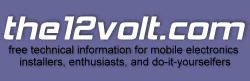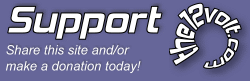Transmitter/Receiver Learn Routine
The system comes with two transmitters that have been taught to it. The system can store up to
four different transmitter codes in memory. Use the following learn routine to add transmitters to
the system or to change button assignments if desired.
If the system was previously programmed using the 998T Bitwriter, the learn routine may be locked.
If the siren generates one long chirp when attempting to program the unit, the learn routine is locked
and must be unlocked using the 998T Bitwriter before proceeding.
1. Open a door. (The GREEN wire, H1/5, or the VIOLET, H1/7 must be
connected.)
2. Turn the ignition on. (The YELLOW wire, H1/9 must be connected.)
22 © 2005 Directed Electronics, Inc. all rights reserved
3. Select the receiver channel: Press and release the Valet/Program button the
number of times necessary to access the desired channel.
NOTE: If adding a remote, a button must be taught to the unit in the Channel 1 or Channel 5
position prior to programming other channels.
Press and hold the Valet/Program button once more. The siren will chirp and the LED will blink
the number of times corresponding to the channel that is accessed.
4. Press the transmitter button: While holding the Valet/Program button, press
the button from the transmitter that you wish to assign to the selected channel.
The unit will chirp indicating successful programming. It is not possible to
teach a transmitter button to the system more than once.
Channels #2, 5, 6: Channels 2, 5, and 6 are used to assign the arm, disarm and panic functions to
separate buttons on the remote control. Teaching a button to Channel 5 or Channel 1 erases some
information about that remote from memory, and auxiliary functions that are desired may have to
be reprogrammed.
Channel #9: If any button from a known transmitter is programmed to Channel 9, all transmitters
will be erased from memory and the system features will revert to the default settings. This is useful
in cases where the one of the customer's transmitters is lost or stolen. This will erase any lost or
stolen transmitters from the system's memory. It can also be used to start from scratch if the transmitter
buttons were programmed incorrectly.
Channel Number Function Wire Color
1 Arm/Disarm
2 Panic only
3 Silent Mode/Remote Valet/Trunk Release RED / WHITE
4 Remote Start or other accessories WHITE/ BLUE
5 Arm only
6 Disarm only
7 Auto-learn Expanded Configuration*
(optional four-button transmitter)
8 Auto-learn Standard Configuration*
9 Delete all transmitters
*NOTE: For Auto Learn Configurations, see Transmitter Configurations section of this guide.
© 2005 Directed Electronics, Inc. all rights reserved 23
5. Release. Once the code is learned, the Valet/Program button can be released.
To exit the learn routine:
One long chirp indicates that Learn Routine has been exited. Learn Routine will be exited if any of
the following occurs:
➤ Ignition is turned off.
➤ Door is closed.
➤ Valet/Program button is pressed too many times.
➤ More than 15 seconds elapse between steps.
Transmitter Configurations
The transmitters can be programmed with the standard or expanded configurations by using the
Auto Learn functions in the Transmitter/Receiver Learn Routine.
Standard Configuration
When programmed for standard configuration, the transmitter buttons are assigned to the
following functions:
operates Arm/Disarm
operates Channel 2 and Silent Mode
operates Panic
and operate Channel 3
Gary Sather
 Printable version
Printable version