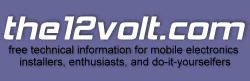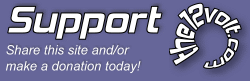Guide: Using WinISD
Guide: Using WinISD
Some help getting over the hurdles
WinISD Pro
WinISD Pro is box-building software. A program that installs on your PC, it will provide you with the tools to design a woofer enclosure. Download it HERE (it is freeware).
The program uses parameters that you input from those provided by the manufacturer, or from measurements you have taken of the woofer. It calculates those parameters and, along with a given amount of box airspace, forms a response that you can expect to get from the woofer. It is just one of several box-building programs that you could use, but it is free and relatively easy to master.
FAQ: "Why do I need a box-building program?"Most woofers, including subwoofers, need an enclosure in order to work properly. The amount, or volume, of air in the enclosure is critical in how the woofer performs. Using the tools provided by WinISD allows you to see what differences there would be with different air volumes, and lets you adjust the sound to your liking by making changes in the air volume. And it provides the tools you need to design a vented enclosure.
Scope of this tutorial
This is meant to serve as a starting gate for people who like good music in their cars and want to be able to make it better..particularly people who like BASS  ...and want the best box possible for their subwoofer(s). It's written to encourage those who have tried to use WinISD in the past and gave up to try again. I will expose the "stumbling blocks" that might have caused some of you to give up on it. I will provide some insights into why the program does what it does, and give some tips on how to use it to your advantage. Links will be included throughout to refer to graphic illustrations or to other sources of information. With help from this guide, a user will learn to correctly input parameters into the program, get past the stumbling blocks, and understand the program's results.
...and want the best box possible for their subwoofer(s). It's written to encourage those who have tried to use WinISD in the past and gave up to try again. I will expose the "stumbling blocks" that might have caused some of you to give up on it. I will provide some insights into why the program does what it does, and give some tips on how to use it to your advantage. Links will be included throughout to refer to graphic illustrations or to other sources of information. With help from this guide, a user will learn to correctly input parameters into the program, get past the stumbling blocks, and understand the program's results.
I'm a strong believer in reading Help files and encourage all readers to use the Help section contained in WinISD. Everything I say here is contained there, too, but my experience has shown that a surprisingly large percentage of users don't refer to the Help file to find answers. Some of it could be that they don't understand the program's author, who is Swedish, and his mastery of the English language. And some of it could be that the answer they are looking for is in a different section from where they are searching. But I'll tell you this now: if you don't refer to Help as you are becoming familiar with working in WinISD, this guide will not help you successfully complete your design. You may only have to look up a handful of things, but look there first before asking someone to look it up for you.
It should be known to you by now, if you are a reader of this forum, that the enclosure plays a major role in how your bass sounds. In fact, it is widely regarded as THE most critical part of your subwoofer system. If more enthusiasts got involved in that one extra step in building their sound systems...designing the perfect enclosure...the passion for car audio would reach new heights. This tutorial, and WinISD itself, goes no further than the design of the airspace in the box, and if vented, includes the design of the port. Shape or dimensions of the box are not considered, nor is it known if the woofer will be used in a car, apartment, boat or elsewhere. It is simply (but not so simply!) a tool to see what changes in airspace does. This guide will not cover all the tools contained in the program but I'll clarify or point out the main ones you'll use. It is not a step-by-step approach, but you'll be stepping along just fine if you get off on the right foot.
This tutorial is arranged in sections with titles in bold print down the left column. The sections are, in order from this point:
What you needWorking with WinISDInput the T/S ParametersUnderstand how WinISD "sees" the wooferThe "picture of sound"A look at your working toolsFiddling the responseVented enclosures, specificallySources and programs
What you need
You need your PC, which you have already if you are reading this. Download the WinISD Pro software and install it on your PC.
You need a woofer to work with; specifically one whose T/S parameters are published and available. Not the physical woofer, just the parameters ;)There are no additional programs needed as this is a stand-alone application.Working with WinISD
Open the program. The startup window shows the toolbar across the top and a blank chart titled "Transfer function magnitude". This is the chart your woofer's response will appear on. Along the left column are decibels (loudness in relation to the 0 line) with the red line in the center at 0, which is flat. The response can be either on, above, or below the red line. Above is louder. Along the bottom of the chart are the frequencies. You see that the highest frequency shown is 500, and that is because an enclosure makes no difference at all with frequencies higher than that. For a subwoofer, your target will be from about 120 to as low as you can get it.
Click the down scroll arrow next to Transfer function magnitude. A whole bunch of additional charts are available, but this guide will look at only two: the one you have open now and "Rear port air velocity". We'll look at air velocity when we deal with a vented box.
Toolbar: select 'New Project'. A dialogue box appears with a list. You want to enter parameters of your woofer, so select 'New'. Another dialogue box appears and it is here that you make some of the most important inputs that you will make in this program.
Input the T/S parameters
You have your woofer's parameters. Look over the 'Driver Editor' box, you'll see tabs along the top and a checkbox at the bottom. Name your woofer in this box, check the 'auto-calculate' checkbox, then pick the tab at the top titled 'Parameters'. This is where the first, and I believe the MAJOR, stumbling block occurs.
There is an order in which to enter T/S parameters. (In fact, if you want to get to know more about them here is a guide. A definition list here, and good info here.) Parameters affect the value of other parameters. WinISD wants to calculate some of them, or if it doesn't actually do it itself, it wants what you enter to exactly match its own calculation. The key is to enter as few parameters as possible at first until you see what WinISD doesn't calculate. Get that? Don't put all the parameters in the blocks! Let's try to avoid that first dreaded error box!
If you enter a number in any block, it will be the color green. If the program calculates a value, it will appear in blue. To start, you can enter three values in the top section and actually have enough for a minimal workup.. Qts, Fs and Vas. But if you have more parameters than that, and you should, don't enter any numbers yet. For the order in which you should enter parameters, I'll refer now to the Help guide, under 'Using WinISD Pro', 'Entering new driver data'. Scroll down the page until you see it. Follow those guidelines every time you enter new data. Use the 'tab' key on your keyboard to jump to the next block when you enter parameters, or to skip past blocks. I've learned to jump past blocks several times while entering data just to see if the program wants to calculate something else from what I've entered.
You'll notice that when you enter, say, Vas...it says cu ft but your value is listed in liters. You can easily change it in WinISD. Place your mouse cursor over the unit, it will change to a hand, and click through until liters (l) is displayed. Now enter your Vas in liters. There is more about these special tools in the section "A look at your working tools".
Understand how WinISD "sees" the woofer
FAQ: "I put in all the parameters but I got a box that says Mms, Cms, Fs and some other stuff. What do I do?"
This is the dreaded error box that puts so many users off. It gives you rows of parameters with no information at all about what to do with it. I can guarantee if you input a complete list of manufacturer's parameters into the program, you will get the error box. The rows of parameters, separated by commas, are the values that are calculated amongst themselves. For example, if you entered the three values Qms, Qes and Qts, and Qts didn't match up with WinISD's calculation to the 1/1000, you will get the box. This is avoided if you follow the guidelines for the order in which to enter parameters. But if you do get this box, you will need to go back to the driver editor and wipe out one of the offending values. If you're not sure which one out of the row to turn into a zero, just pick one. In the case of the Qms, Qes, Qts error, you would go back and highlight Qts, then enter 0. Once you tab past it, you will see the calculated value appear. Compare it to the value you entered, and you'll most likely find that either yours was not entered to the proper decimal place or was .001 (or thereabouts) off.
Congratulations! You have just overcome the biggest hurdle. You are already on your way to mastering the program.
WinISD has begun looking at your woofer from the time you entered the first set of parameters. Give it something to calculate and that is what it will do. In fact, it's a whole bunch of calculators all tied up into one attractive package. It has already formed a picture of your woofer by the time it got just a portion of those parameters, and it changes the picture with every change you make in the input.
By this time, you wil have saved and named your project. The parameters gave WinISD enough information to make a call on how much airspace this woofer needs to get the flattest response. Remember the red line in the chart? That is flat, so a response drawn along this line is the flattest it can be. It has to drop off somewhere, though, and where it does primarily depends on how much air the woofer has behind it, in the box. Car audio is rife with compromise. You have only a defined area in which to build a box, and weight is always a consideration...especially when you're at the gas pump!
As you look at the 'New project...' dialogue box, and click through where it asks you how many drivers you're using, you'll get to a part called 'Box type'. It has already calculated the EBP (see it shown?) and decided whether this woofer is best in sealed or vented. Then it made the most logical conclusion of what type of alignment (Q) based on the flatness of the response. This is a tool, not a designer. If you want SPL and a high peak, you can change it however you want.
FAQ: "What's wrong with this WinISD? It tells me I need a box with 35 cubic feet!"
The program doesn't know you're putting it in a car or how much space you have. This is a default evaluation defined by the parameters. It sees that the flattest response is gotten by using 35 cu ft so well, there it is! But you have to keep this in mind: WinISD doesn't design your box; you do. It provides you with the tools. Change the air volume to fit the space you have and go from there.
The "picture of sound"
sealedwinisd.jpg Here is a screenshot of a subwoofer taken out of WinISD's database. This sub is best suited for sealed (EBP of 50.7) and the alignment calculated for max flat amplitude response. In other words, as SQ as possible. (Note...when you click on these files you may get a less-than-perfect image. Hover your mouse at the bottom right corner of the screen to make the 'expand' icon appear, click it, and the image will appear full.) With a sealed woofer, take notice of the box labelled 'Qtc' in the inset dialogue box. This is the alignment, or Q, of this woofer/ box airspace combination. If you were to highlight, then change the air volume to try several different volumes, you would see this Q change with every change you make. The value of .707 is what you are looking for here and you want to get as close to it as possible.
FAQ: "WinISD tells me to use 2 cu ft but I only have room for 1 cu ft. Is this okay?"
Such is the real world with car audio. You should use the program to look at the response in 1 cu ft and see what it tells you: sealed1winisd.jpg When you compare the two pictures, you see that the smaller air space makes this woofer peak another decibel and lose some low end. Look at low end response by looking at the lower Hz part of the chart, specifically at where the line curves across the purple (F3) line. That point would be considered the low end of your sub's response because at that point the power is only half of what it is at 0. Look at the Qtc box; the Q has risen to .86 - a big jump from .70 Do you accept that if you want SQ? No, you find a way to get two cubic feet. Or you look at other drivers in WinISD to find one that has a better Q with 1 cu ft.
The curved line represents the sound from your sub in that amount of airspace. When the line peaks above the flat 0 line, it tells you that there will be more power going to those frequencies within the peak than there will be elsewhere. When the line dips below flat, less power is produced. The peakier the response, the higher the Q, and the less musical the overall sound. There are times, though, when a peaked response is preferred, namely when competing in SPL competitions. When max power is within the range of the vehicle's resonant frequency, the sub may prove to be louder because of that marriage of sound in that range. But you wouldn't use this woofer for SPL comps, you'd choose another.
A look at your working tools
The one tool you are already familiar with is the mouse and keyboard of your PC. You can change the number in any of the boxes throughout the program by highlighting with the cursor and then typing in the value of your choice. In the example above, I changed 1.98 to 1 cu ft by doing that. The cursor also acts to change the value of unit measurements, such as from cubic feet to liters as we did earlier. This is a big benefit of WinISD in that you don't have to have a separate conversion calculator on hand as you are working within the program. But hey, here's a great one because I'm just feeling generous  .
.
Looking at how you can change units with the mouse, let's go back to the charts. You can change the charts considerably. Right click on the chart and a small box will appear, choose 'Options'. Another box appears and allows you to change the start, end or unit type in any of the charts.
Fiddling the response
Now that you're becoming comfortable with making changes and seeing that nothing has blown up, you can start fiddling with the response from your woofer. Change the airspace to several different volumes, watch the chart for the response, and note the Q. Bring your same woofer up again on the same chart by clicking 'New project', select your driver (it's now on the list), and click through the "New project...' dialogue box making whatever changes your whims allow. Change the color of the response by placing the cursor atop the colored bar in the box and click to select another color for the second response line. You can compare any number of different volumes/ alignments on the same chart by using this method. multiwinisd.jpg
Vented enclosures, specifically
Possibly the greatest value of this program is that it will enable you to model a vented box. Some woofers are best as sealed, others are best as vented. The EBP tells you the story, although it's not always 100% (hint: Solobaric wants a sealed, but everybody vents it). The EBP, you remember, appears in the center of the 'New project' box when you first bring up the new project. It is simply a calculation of Fs / Qes and a number is shown. The Kappa sub we were looking at above had a 50.7 EBP, which is withing the range of a sealed enclosure. Higher EBP's generally call for a vented box. The program determines the best box using this EBP value by default. But as a working tool, the program allows you to change to whichever you want.
Here is an ID sub from the program's database: ventedwinisd.jpg You see the picture of the sound; there is no peak at all in the response and the low end extension is quite good, with F3 in the 20's. Most of the reason this sub "looks" like it sounds so good is due to its engineering; the rest is due to providing just the right mix of airspace and port airspace to the enclosure. In the pic, you can see the vent diameter of 4" and vent length of 32".
FAQ: "WinISD tells me that the port has to be 32" long. My box is only 18". Now what?"
This is where you work the program to get the best response for what space you have available. This box is also specified to be 2.5 cu ft. If you don't have that much space available you have to make a change there as well. By default, WinISD will calculate a vent opening at 4.02 inches, which in metric terms is 102 mm. This is where almost every user of the program will have to make a change. A larger diameter vent will equate to a longer length, and a smaller diameter vent will call for a shorter length. Use the 'Rear port air velocity' chart that I mentioned in the beginning to see what port noise looks like: velocitywinisd.jpg
I have my chart shown set to feet/second and specified to show RMS, not peak, output. This pic shows a port noise of 55 ft/sec, which is great for car audio because it is 5% of the speed of sound. You should always keep it at 10% (110 ft/sec) or less. The vent opening area will determine this noise, so making the vent smaller in diameter will make more noise, which might become unacceptable. If you are working along with this guide, you will have to give your sub some power in order to get a port noise response. Select the 'Signal' tab on your working box and input the sub's RMS, or the power that it will be getting, in that block labelled 'Input power'. Now your port noise chart will jump to attention.
So what do we do with this long port issue? How do we get a 4" X 32" port in this box? And what will it do to the overall size of the box? You see that this program allows you to change to a slotted port...is this the best thing to do in this case?
The port, if inside the box, infringes on the air space. It has to be calculated as displacement, so the box has to be that much bigger to compensate for this infringement. I use the cylinder volume calculator on this site to figure volume for a round port tube. If that port takes up .262 cu ft, that volume has to be added to the box volume, making it now a 2.8 cu ft box...and that's just the inside. A round PVC port will take up less interior space than the equivalent slotted port because of port wall thickness. Those 3/4" MDF walls normally used for slot port construction can really add up to some serious displacement.
You have to take all these things into consideration when you finally arrive at what will work for YOUR situation. Fiddle, fiddle, fiddle. Try to reduce the air volume and the port length grows, every time! Make the port opening smaller and the noise grows. In this example, if I were strapped for room, I would allow the port opening to get small enough so that the port noise chart showed me about 110 ft./sec. Fiddle...if I change the opening to 3", the port length shrinks to 17 3/4", the net box air space is 2.5 cu ft, the port noise shows at 105 ft/sec.......and I'm happy with that. The response looks just as great as it did in the first pic and I won't hear the port noise in the car. Done. Build it.
Sources and programs
Another good box building program is Unibox. You'll need the spreadsheet capabilities of Microsoft Office installed on your PC to operate this one, but it is also free and enjoyable to use.
There are several good threads in the Car Audio forum on the subject of WinISD and how to use it. I have written several of the responses, and you can find a list here.
Build the box so that it performs well in the worst case scenario and, in return, it will reward you at all times.Wow. Sticky is needed. Thank you for the wealth of fantastic information Stevdart!
I know some pros look down at WinISD, but I feel it is a very valuable tool for leaning, making buying decisions based on goals and available volume, and making design decisions.
Edit: I guess I can try to add something rather than adding mindless commentary from the sidelines:
Using WinISD to Assist in Making Intelligent Buying Decisions
Stevdart alluded to this, but I'll try to add something. I often see people on this board beat to death their buying decisions. Posters will often ask: "Will Sub X be Louder than Sub Y?" "Which one will work in my car?" "Should I port or seal?" "Should I go with a 12, 10, or 15" driver?" "Will buying this subwoofer increase my SPL?" You get the point. More often than not the resulting answers will be along the lines of: "JL beats brand X."
Anyway, I propose that WinISD is not only a good tool to use after you've bought your subwoofer and would like to design a box, but also prior to buying your newest woofer.
Model a Subwoofer Per Stevdart's Directions, Model Another.
In my window I've loaded two subs. One IDQ 10" and another IDQ 15" subwoofer. Both drivers will have small information windows on the screen and both frequency response curves will be shown on the "Transfer Function Magnitude" graph. To make things easier to look at, click the gray bar to the right of the "parameters" text on the driver information window. A color selector dialog will appear. Select a new color for at least one of the drivers. I've selected pink for the 15".
A good starting point when modeling a vented enclosure is to select the BB4/SBB4 (super-)boom-box alignment. This alignment generally provides a good compromise of transient response and extension (see Dickason).
Allowing WinISD to do its thing, and comparing the "Box" tabs of the small information windows will display WinISD's recommended enclosure sizes and tuning frequencies. This makes comparing drivers, checking to see what driver will fit better in your car, easy! You can clearly see that the 15" driver would like a ~3ft^3 box while the 10" only requires a ~1.25ft^3 enclosure. If trunk space is valuable to you, it wouldn't make sense to buy the 15" if you want a ported enclosure!
However, the driver comparison doesn't end here.
Compare SPL Levels, Excursion Limited Power Handling, and the Magic of Sensitivity
Simply looking at the "Transfer Function Magnitude" graph there doesn't appear to be much difference between the 10" and 15" drivers. There's what? Maybe a 3db rise in the 30hz region when ported? The TFM screen only tells part of the story.
Select the drop down arrow next to "Transfer Function Magnitude" and now select "SPL." Wow. Different story. Now, not only does the 15" have a 3db advantage in the 30hz region, but nearly a 5db increase in efficiency throughout most of the 50-100hz range. This would take a great deal of power to make up.
The SPL graph defaults to displaying the frequency response curves at 1, yes I said 1, watt. You may change this by increasing the number of watts on the "System Input Power" box on the "Signal" panel of the driver information box.
Do this for the 15" driver. Input 200w. You should see the SPL graph jump up quite a bit. The 15" driver should hit 112db at 50hz (with no cabin gain) at 200w. Hey - this designing stuff isn't just for SQ people! Input 200w for the 10". Compare.
Determining Excursion Based Limits - i.e., How to Use Your Brain and Not Kill Speakers
Alrighty. All too often I hear, "What the heck, my subwoofer is rated for 500w but I broke it using a 200w amplifier!"
Manufacturers often list THERMAL power limits. These limits are NOT mechanical limits depending on your enclosure. Ported enclosures REDUCE power handling capability. When you use a ported enclosure, EXCURSION, not thermal capabilities, will be the limiting factor in your SPL. This varies based on enclosure and system design. I'll show you this. I'll also show you how important subsonic filters are.
To learn about excursion limits click the arrow next to "SPL" and select "Cone Excursion." Funky graph, right? As frequency drops, cone excursion will increase. For ported enclosures excursion will then decrease when approaching the tuning frequency. Below the tuning frequency excursion will rise rapidly. This should be what you are seeing. As you should see, the 15" driver has plenty of excursion headroom above 20hz when given 200w of power. However, let's increase the power a bit. Try 700 watts. See how the curve now crosses the red line? Your subwoofer would have gone past xmax and would likely be damaged.
Please note the way the curve is FAR above the red line around 15hz or so. This shows the need for subsonic filters on ported enclosures when you have a huge amplifier. If a 15hz note happens to fly through the amplifier when the volume is up, damage is likely. You may even simulate filters with WinISD. Go to the "EQ/Filter" tab of the driver information box and add a highpass butterworth at 20hz. See how the driver is now protected? No more over excursion at 15hz. Flip back to the SPL view. This filter has affected frequency response above 30hz, but only slightly.
Play around with these tools. Try comparing the excursion limited power handling and SPL capabilities of the two drivers. You will quickly see that the 10" driver will meet excursion limits at only 350 watts compared to the 700 of the 15" in our ported enclosures.
This is also useful in making amplifier buying decisions! It would be unwise to buy an amplifier above 300w for this 10" driver in a ported enclosure if you like to push your drivers. You'd very likely push the driver past xmax on a frequent basis and break the driver.
Have Fun!
Anyway, I took some screenshots, but don't have a good place to store them and the file size thing here is too much to deal with for now.
I hope my ramblings showed you (the reader) some other useful features and functions of WinISD.
Caveat for Steven of Adire: WinISD in no way captures every variable of a driver buying decision. Just because a driver has 1db of efficiency more than another does not mean it is superior. Indeed, WinISD does not project distortion levels in any way. :-)
New Project: 2003 PathfinderNice add-on to the tutorial. Thanks for adding some very beneficial guidance in your entertaining way, kfr01.
For forum readers, a note about the guide:
This version of WinISD I wrote the guide for is an alpha version, and although alpha refers to a program in a developmental or testing phase, this version has been used for a few years. The development continued over a three-year period from 2001 to 2004, and includes significantly improved tools and features over previous versions. See http://www.linearteam.org/download/winisdpro/versions.txt for a revision history.
The guide refers to this newest version only.
Build the box so that it performs well in the worst case scenario and, in return, it will reward you at all times.
Here is a response that Steven Kephart contributed in another thread, but it can by very useful as an addition to this one. This can help you understand relationships of parameters when you are filling in the driver editor for your subwoofer. You'll see statements like (paraphrased): "Fs is set by Mms and Cms." This gives you an indication that if your spec sheet shows all three of these parameters, use just the Mms and Cms and let WinISD calculate Fs from those values to avoid the possibility of getting an error. If your sheet shows only Fs, then that is what you input.
"Here's a quote from my old boss, Dan Wiggins, that helps explain Theile/Small parameters:
'There are only 6 fundamental physical parameters of a driver:
Re - the DC resistance of the voice coil (often called DCR). This includes the voice coil and tinsel leads. Measured in Ohms.Le - the inductance of the voice coil. Usually measured in millihenries, sometimes microhenries.Sd - surface area of the cone, usually measured in square centimeters.Cms - compliance/stiffness of the suspension, usually measured in mm/N. That is, the suspension will sag X millimeters per Newton of force (there are ~4.5 Newtons per pound).Mms - moving mass of the driver. Typically measured in grams.BL - motor force factor of the driver. Measured in Tm (Tesla-meters) or N/A (Newtons per Ampere). I prefer the latter, because it is much more explicit about the force factor - X Newtons of force for every Amp of current you put through the driver (note that 1 Tm = 1 N/A).Xmax isn't really a physical parameter of the driver - it's a "side effect" of a given driver design. Note that you can have the same 6 physical parameters, but Xmax values all over the place. And Xmax does not affect any of the derived T/S parameters.T/S parameters are typically:Fs: resonant frequency, set by the moving mass and compliance.Qms: loss of the compliance, set by the Rms (mechanical impedance) of the suspension.Qes: loss of the motor. Set by Mms, BL, Re, and Cms.Qts: Q of the driver - combination of Qms and Qes.Vas: the stiffness of the driver, scaled by the cone size (Cms and Sd)'."Note this sentence in Dan Wiggins' quote: "And Xmax does not affect any of the derived T/S parameters." From this, we find that the T/S parameters are derived from the physical parameters of the woofer. So we can conclude that if we input the physical parameters into the program first, we will attain some of the T/S parameters by using the 'auto-calculate' function. Typically, both categories of parameters are listed under the broad title "T/S Parameters". As I said in the guide, follow the steps listed in WinISD Help in entering the parameters for a trouble-free data input.
I have gotten an indication from a reader that my wording in the 'Input the T/S parameters' section may lead you to think that you can fill in only a few parameters from your spec sheet and you're good to go. That is not true. You want the driver editor box to be filled out as completely as possible before you save it. Regarding what I wrote in the first paragraph here, you will see that the WinISD Help section on inputting parameters tells you to start with Cms and Mms (both physical parameters) if you have those values available. The reason they did not include Fs should be apparent to you now.
Build the box so that it performs well in the worst case scenario and, in return, it will reward you at all times.
Does WIN Isd work to desing a box for flat response from a midrange driver? I'm looking at building a small sealed compartment for some scan 12m's that I'm mating with some Scan tweeters as well. The sealed compartment will simply be a test to see how the driver does in the right sized sealed enclosure - and if it works out well, I'll be making some fiberglass molds of my upper dash board and Apillars to build custom pods.
Its a ton of work to build the pods and my kickpanels already sound great,,, so I don't want to mess with this unless I know its going to sound as good as or better than the current system.
Thanks!
Jim
McIntosh - Zapco - ScanSpeak - Morel - Clarion DRZ - Sarotech Digital Media player - custom door pods, kick panels and false floot trunk & lots of time... and it sounds pretty good!WinISD and other enclosure design programs work for all woofers. I'm not confident that you'll find the results you need in this particular application, though, by using just a box designer. I would use Speaker Workshop and Unibox, along with various other tools, to work out a solution for this 3-way frontstage. A critical piece of the puzzle will be the spacial relationship between this ScanSpeak mid and the existing bass woofer, and there are tools available to help in the design. And when designing the airspace, use the filter tools to simulate the crossovers you will be using.
http://www.pvconsultants.com/audio/frdgroup.htm
Build the box so that it performs well in the worst case scenario and, in return, it will reward you at all times.Hi. This answer is taken from the WinISD help file:
Q. Does WinISD add brace/driver/port displacements to calculated box volume?
A. From Janne Ahonen (janne@lineateam.org)No. WinISD doesn't do guessing, and therefore shows net volume for your box. It would be hard to predict, how you are going to mount your driver. Or the port. Or how much and which kind of bracing you are going to use inside your box. For example, you could mount port completely external to the box, which case "usual" guess would be completely wrong. Bottom line is, that you must calculate and add any displacements by yourself to calculated box volume.
Knowing this, you are always looking at net air volume in this program (other calculators figure net as well). Along with what the program's author said above, WinISD also wouldn't know how thick you intend to build the enclosure walls, so that amount of displacement is not considered either. Once you've arrived with a model that you want to build, figure out how big you have to build the box so that after all the parts are built into it you end up with the calculated amount of net airspace.
Build the box so that it performs well in the worst case scenario and, in return, it will reward you at all times.
Sorry, you can NOT post a reply.
This topic is closed.
 Printable version
Printable version


| You cannot post new topics in this forum You cannot reply to topics in this forum You cannot delete your posts in this forum You cannot edit your posts in this forum You cannot create polls in this forum You cannot vote in polls in this forum |

| Search the12volt.com |

Saturday, December 13, 2025 • Copyright © 1999-2025 the12volt.com, All Rights Reserved • Privacy Policy & Use of Cookies