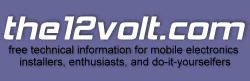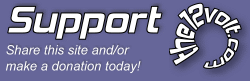You'll probably have to change a security setting in your security software. As I understand it, macros in general are sometimes used maliciously. I must have my settings alright in Zone Alarm because I click on "enable macros" and everything is okay. (...but don't ask me what a macro is!)
Speaker Workshop has a Help file that would make a small book. If you read it completely you should get onto the right track, and then it's all about working with a setup and experimenting with results. It does take time. Here's a few things to get a project started:
The top drop-down toolbar is where you start, add something, anything. You'll eventually see those tools in the toolbar change to different things depending on what you have working at the moment. But to start, choose 'Resource', then 'New'...then choose 'Network'. You will name your project here. Everything you add will be installed in this network. Using the same tool, choose 'Driver'. Input the drivers and their parameters that you want to work with. This is where you also import .frd and .zma files (freq response and impedance) into your network. I use SPL Trace to make these files from manufacturer's published graphs like these.
You'll get a screen opened with nothing but a symbol that reads "Source". One side is positive and the other is negative, and it represents the power supply. Everything in the network is built onto that source. Insert the drivers into the network by choosing 'Network', 'Insert', and pick the drivers you have entered into the database. With supplied power and drivers, it's now a matter of designing the crossover. You can experiment and get familiar with how it all operates by right-clicking on the open window and choosing 'Insert' and then choosing some stock crossovers and impedance compensation circuits...just to see how the program links things together to form a schematic. Also, right click and choose 'Properties'...check the blocks under the 'General' tab. Name this project, and go back up to the toolbar and choose 'Network', 'Calculate response'. If you have all the blocks checked, some files will appear in the left column. These will show the freq response and impedance of your project. The 'auto-overview chart' is a third one that shows up, and you'll find that the chart is a valuable working tool. With the chart function, you can combine several individual crossed-over driver responses within the big picture, so you can see exactly how these crossovers are working. Here is an example from the project I'm currently building:
3test_combined_chart.jpg (BTW, that response crosses to a powered sub that I have, which is store-bought. I have to imagine the crossover at 80 Hz. Sometimes you just have to picture a result based on what you can reasonably assume. I'm also assuming a certain amount of SPL from venting both woofers, although I think if I dig a little deeper into this I could find a way to successfully import the box response (from Unibox) into the chart, too. But I was using this chart primarily for exacting the crossover points.)
By this time you should be up and running and will have a good idea of how to work it from here. Good luck.
Build the box so that it performs well in the worst case scenario and, in return, it will reward you at all times.
 Printable version
Printable version