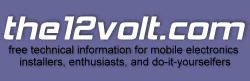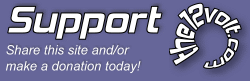Hi all!
I need help programming an Audiovox FLCAN FLC-AL(DL)-CH5 bypass on my Viper 5701 alarm/remote start.
Try as I might, it’s just NOT acting like the instructions say it should and I’m unable to get it to “learn” my key.
Here’s the skinny – bear with me as I’m long-winded:
I have a Jeep Liberty 2011 with a Viper 5701.
The 5701 was installed by a dealer and it has been functioning great.
I wanted more range, so I purchased the antenna and LCD remote that come with the Viper 5901 – DEI said that would work with the 5701.
I purchased a Bitwriter and recorded every single setting available just in case I lost the settings when I paired the new remote/antenna combo.
Swapped the antenna and paired the new remote – no probs so far.
All was well for every function EXCEPT Remote Start. When I tried that I’d just get a remote start error on the keyfob.
There were NO parking light flashes to indicate errors.
I decided the bypass must need to be reprogrammed to my factory key again.
I reset the FLCAN unit to factory defaults per the instructions I got from Audiovox – it’s the FLC-AL(DL)-CH5 unit (unplug cables, hold programming button in while plugging the 4-wire cable back in – release the button, etc.)
Now the annoying part…
The instructions then say that to reprogram the unit to my key I need to:
1) Press and release the programming button (on the FLCAN) to select the installation mode – 1 flash=DATA MODE, 2 flashes=STANDARD HARDWIRED MODE and then HOLDING the button to choose that option…NO CAN DO. Pressing the programming button does nothing – LED stays off. I have a feeling that there are possibly Jeep-specific hoops I need to jump through BEFORE I press the button to choose a mode – like open door, close door, pat head, rub stomach, etc.
2) I tried HOLDING the button in. This causes the LED to flash green once (delay) then twice (delay) then 3 times,… until it gets up to like 9 or something and then it starts over at 1. If I release the button the LED goes out and if I press and hold it again it starts the same routine over.
3) I’ve tried doing this with the door open, closed, key in, key out, key ON, key OFF…no go. I actually got it to darn near act like the instructions by opening the door and leaving it open, holding the button down for like 2 minutes until the LED flashed RED once over and over. I hit the button again and got 2 RED flashes. I took this to be hardwired mode. I pressed and held the button again and got solid green which the instructions indicate should be happening. I put the key in and turn it to ON and the LED just stays solid green even though it’s supposed to switch to RED and then flash green rapidly. I don’t know exactly what I did to get this all the happen, but I managed to stumble across it a couple more times and tried the whole routine with both programming modes (not sure which I want anyways – I figure hardwired mode…?)
Anyways, sorry to draw this out – you get the picture…
What am I missing?
I’m hoping there’s someone out there that has used one of these FLCAN units that can tell me what’s in the secret sauce so I don’t have to break down and bring it back to the installer and deal with that whole mess…
Thanks everyone!
-Greg
 Printable version
Printable version