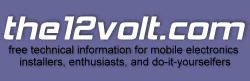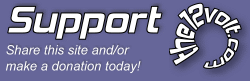gmos 05 in 2005 bonneville gxp
Welcome Guest :)
Posted: September 10, 2007 at 8:43 PM / IP Logged
Will the Metra GMOS-05 wiring harness allow me to connect a Pac SWI-X? So I can still use my steering wheel controls in a 2005 Pontiac Bonneville GXP.
Posted: September 11, 2007 at 9:13 AM / IP Logged
2003 Dodge Neon R/T
Alpine CDA9813, RF T2000.1bd, RF T162S, RFT142C, RF T600.4, RF T215D4
140.7 @ 28Hz
Yes.
| |||||||||||||||||||||||||||||||||||||||||||||||||||||||||||||||||||||||||||||||||||||||||||||||||||||||||||||||||||||||||||||||||||||||||||||||||||||||||||||||||||||||||||||||||||
Pacific Accessory Corporation1502 S. Santa Fe St. • Santa Ana, CA 92705 • USAVoice: (714)835-3022 • Fax: (714)835-3233Copyright © 2002-2006 PAC | |||||||||||||||||||||||||||||||||||||||||||||||||||||||||||||||||||||||||||||||||||||||||||||||||||||||||||||||||||||||||||||||||||||||||||||||||||||||||||||||||||||||||||||||||||
Sorry, you can NOT post a reply.
This topic is closed.
 Printable version
Printable version


| You cannot post new topics in this forum You cannot reply to topics in this forum You cannot delete your posts in this forum You cannot edit your posts in this forum You cannot create polls in this forum You cannot vote in polls in this forum |

| Search the12volt.com |
Follow the12volt.com 
Sunday, April 28, 2024 • Copyright © 1999-2024 the12volt.com, All Rights Reserved • Privacy Policy & Use of Cookies


Sunday, April 28, 2024 • Copyright © 1999-2024 the12volt.com, All Rights Reserved • Privacy Policy & Use of Cookies
Disclaimer:
*All information on this site ( the12volt.com ) is provided "as is" without any warranty of any kind, either expressed or implied, including but not limited to fitness for a particular use. Any user assumes the entire risk as to the accuracy and use of this information. Please
verify all wire colors and diagrams before applying any information.